Strand7 Software: In Detail: Automeshing: CAD Import and Clean
Automatic meshing in Strand7
|
Importing and cleaning CAD geometry CAD geometry may be imported into Strand7 from all of the leading CAD packages such as Catia, Inventor, MDT, Pro/Engineer, Rhino3D, Solid Edge, Solidworks and Unigraphics through neutral geometry file formats such as IGES, STEP and ACIS-SAT. The imported geometry can then be meshed by using the automeshing tools in Strand7. The importer recognises files containing all commonly used surface entity types. These include B-splines, cubic splines, planes, ruled surfaces, cones, spheres and a number of other entity types. | |
|
| |
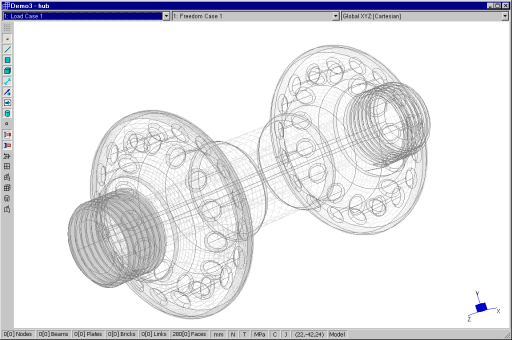 | |
|
This bike wheel hub was created and saved in IGES format, which was then
imported into Strand7. The picture above shows how Strand7 displays the imported
geometry. The model is composed of planes, B-splines and surfaces of rotation.
| |
|
| |
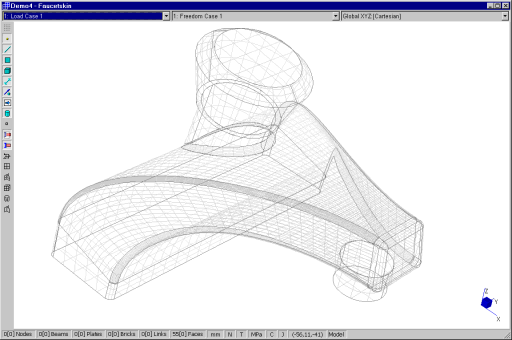
| |
|
The above picture shows the imported geometry of a household tap that was originally
saved in ACIS (SAT) format. The model is composed of planes, cones and B-splines.
| |
|
| |
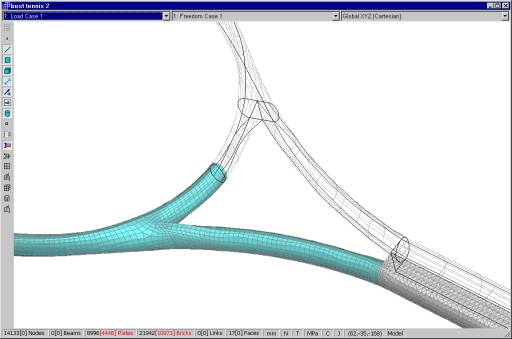
| |
|
The geometry of a tennis racquet was imported into Strand7. This picture shows both the
imported geometry and the meshed model. The frame (in aqua) was surface meshed and the
handle (in grey) was solid meshed.
| |
|
CAD models are often created for the purpose of visually conveying the geometry
of an object. Although FEA models appear similar, they have the added requirement
of fulfilling the non-visual purpose of mathematically simulating the structural
behaviour of that object. The conversion of a CAD model into an FEA model must
account for this discrepancy. Strand7 includes a number of tools that can greatly
help in this conversion. Unintended internal cuts in a model that are not visible
in CAD may be identified. Cuts, gaps, sliver (extremely thin) faces and other
irregularities can be removed or repaired using the Geometry Cleaning tool in Strand7.
The figure below shows how a tool in Strand7 has identified a number of gaps (in
red) in a model. | |
|
| |
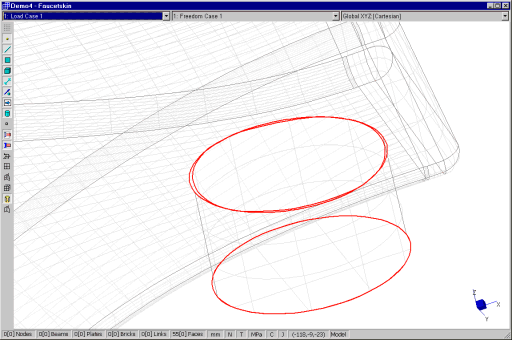
| |
|
This picture shows two free edges in the household tap model being identified with
red highlighting. The free edges signify a 'cut' in the geometry. If left 'as is', the geometry will be meshed so that this cut is preserved, generating an incompatible mesh. Instead, the cut can be zipped using the Geometry Cleaning tool.
| |
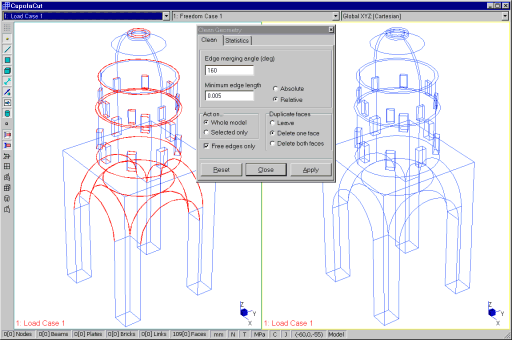
| |
|
This image shows the IGES geometry of a cupola structure imported 'as is'. The left side image highlights a number of incompatibilities between surfaces. These are zipped together using the Geometry Cleaning tool, with the resulting geometry indicated on the right.
| |
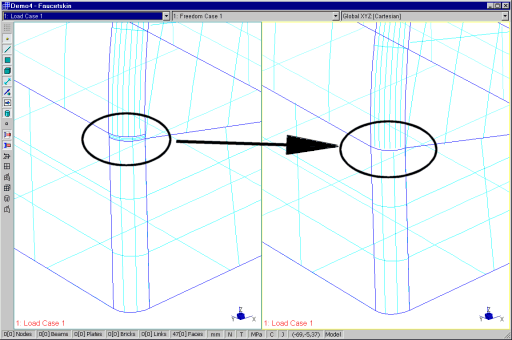
| |
|
This image shows the result of a typical feature removal operation. The left side image shows the imported geometry, containing a small face. The right image shows that the small face is removed. The feature has been automatically removed and the adjoining surfaces automatically adjusted to close the gap.
| |
| For more information on automeshing, see Strand7 Webnotes - Modelling / Automeshing. | |

 Menu
Menu