Strand7 Snippets
Snippet #12: Entity Toggles: Right-Click and Ctrl+Click |

|
| Introduction | ||
|
The Entity Toggles Toolbar, which is usually located at the left of the Strand7 model window, is used to quickly show/hide particular entity types or their attributes. There are also toggles to show/hide selected and/or unselected entities, the snap-grid, the bounding box and numerical labels.
|
||
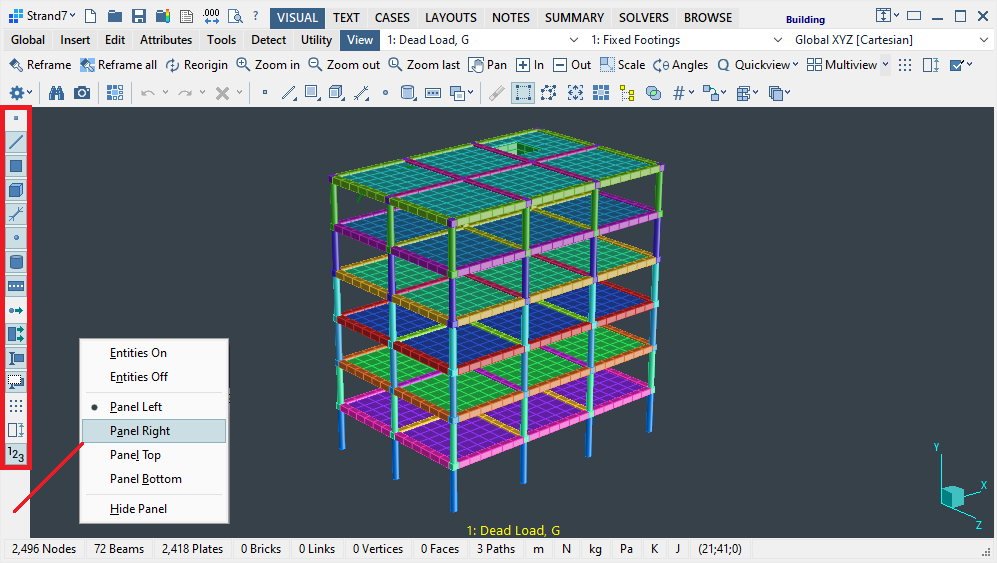
|
||
|
Note that this toolbar is not fixed to the left side of the model window – it can be moved to the right, top or bottom of the window by a right-click action on the empty space of the toolbar and selecting the panel position from the popup menu. The toolbar can also be minimised by a double-click action.
|
||
| Right-Click Entity Toggle Icon | ||
The Settings icon  on the main toolbar is used to configure various display options, including Entity Display Settings and Attribute Display Settings. on the main toolbar is used to configure various display options, including Entity Display Settings and Attribute Display Settings.
A more direct path to these settings dialogs is via a Right-Click action on one of the entity or attribute icons on the Entity Toggles Toolbar. This will automatically open the relevant dialog at the appropriate tab, avoiding the need to click the Settings icon and selecting from the popup menu. For example, a right-click on the plate icon  will immediately open the Entity Display Settings dialog on the plate tab, as shown at right. will immediately open the Entity Display Settings dialog on the plate tab, as shown at right.
|
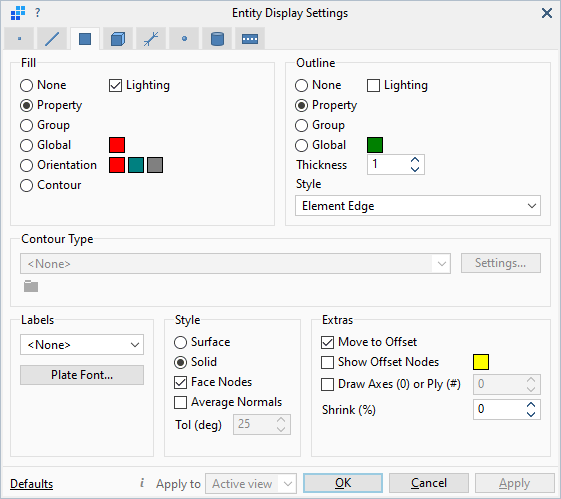
|
|
| Ctrl+Click Entity Toggle Icon | ||
|
Clicking an icon on the Entity Toggles Toolbar toggles the visibility of the relevant entity. This applies in both single-view and multi-view display modes. In multi-view mode, the click action toggles the visibility only in the active view. To toggle in a different view, the view has to be made active by clicking the model window and then returning to the Entity Toggles Toolbar to toggle the entity. To apply the toggle action to all views at once, use Ctrl+Click.
The image below shows a multi-view display with six vibration modes of the structure. |
||
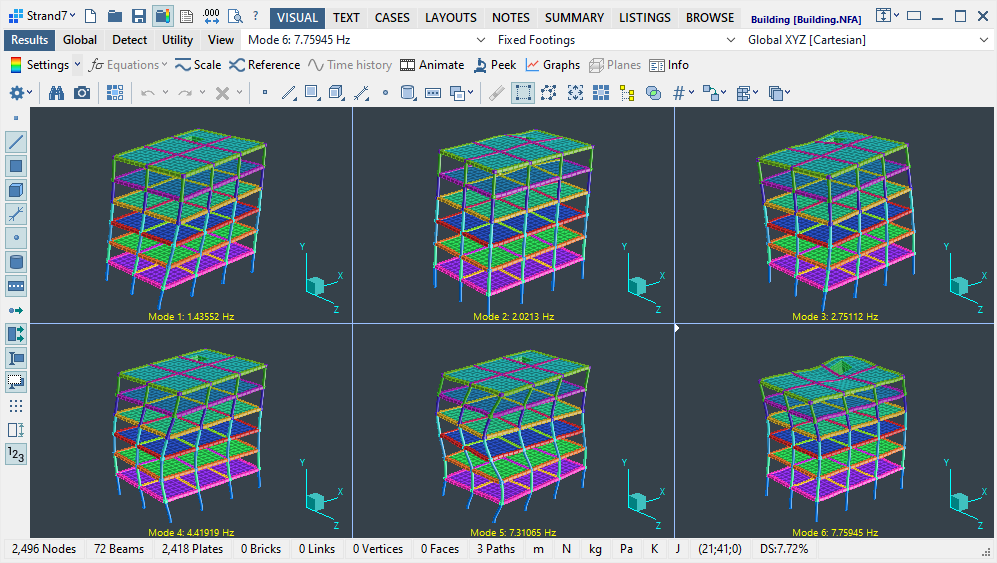
|
||
|
Ctrl+Click the plate icon highlighted below to hide the plate elements in all views at once.
|
||
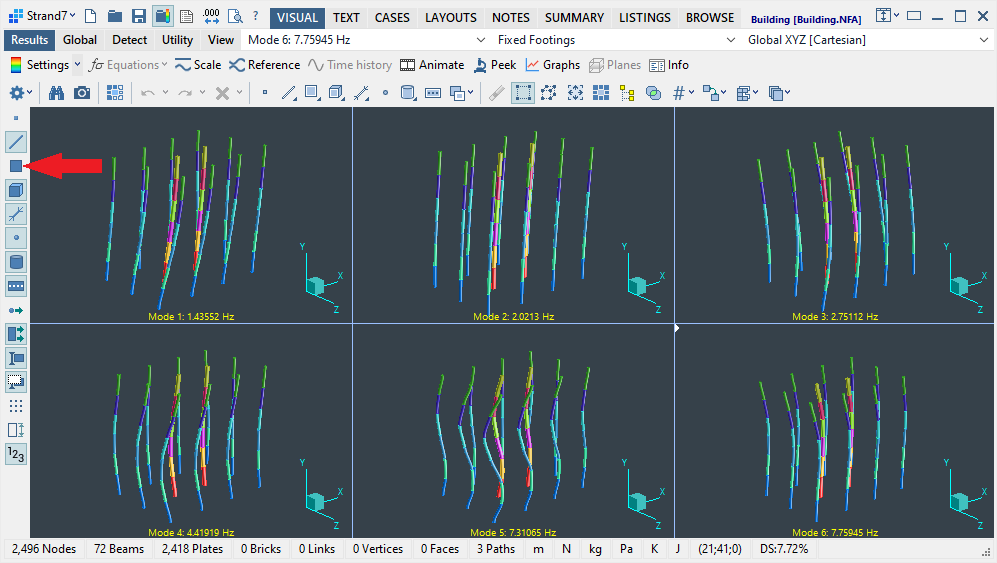
|
||
| Additional Information | ||
|
The active view in a multi-view display is identified by the small solid triangle shown at the top-left corner of the view. In the above image, the triangle can be seen in View 6 (the bottom-right view). The dropdown lists on the main toolbar always relate to the active view (i.e., Mode 6: 7.75945 Hz refers to the active view). To change the active view, simply click inside another view. You can also cycle through the active views by pressing the M key on the keyboard.
|
||
|
|
||
|
|
||

 Menu
Menu